7.0 - Updated on 10-02-2025 by IT Service Desk
6.0 - Updated on 01-02-2024 by IT Service Desk
5.0 - Updated on 14-12-2023 by IT Service Desk
4.0 - Updated on 24-10-2023 by IT Service Desk
3.0 - Updated on 02-03-2023 by Rhys Clifford
2.0 - Updated on 11-02-2022 by Shannon Benge
1.0 - Authored on 17-05-2019 by Adam Lacey
Activate Duo Mobile via activation link
- Click on Email me an activation link instead".
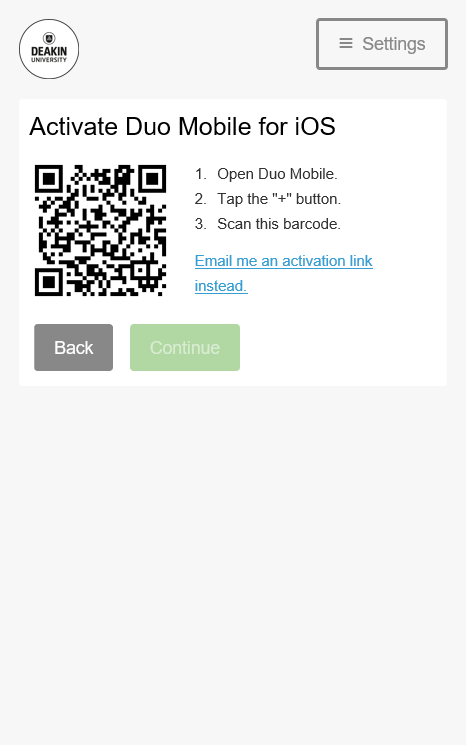
- Enter a preferred email address in the input field. The email you enter must be accessible from your mobile device. Once you've done this, click on Send Email.
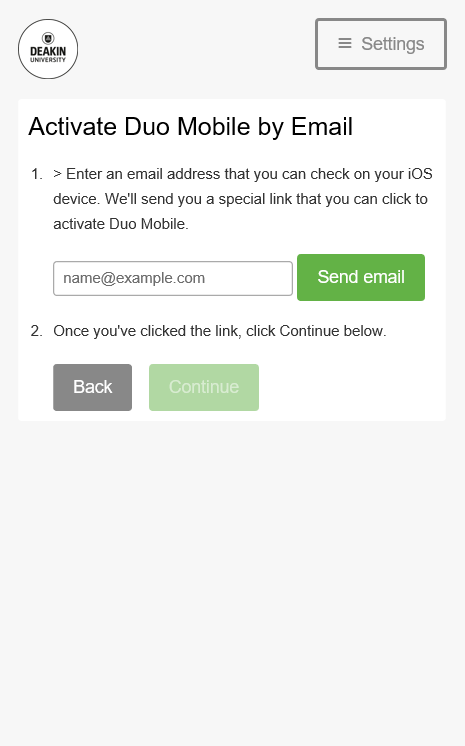
- Access the inbox of the email you entered in Step 2, you should see an email from Duo Security. If the email is not there, please check your junk mail folder. The email will include an activation link, once you click on this activation link it will open Duo Mobile. You'll know you're registered when you see a Deakin University account that provides a 6-digit pin.
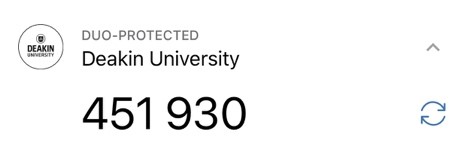
- On your Browser, click on Continue to proceed to the next step.
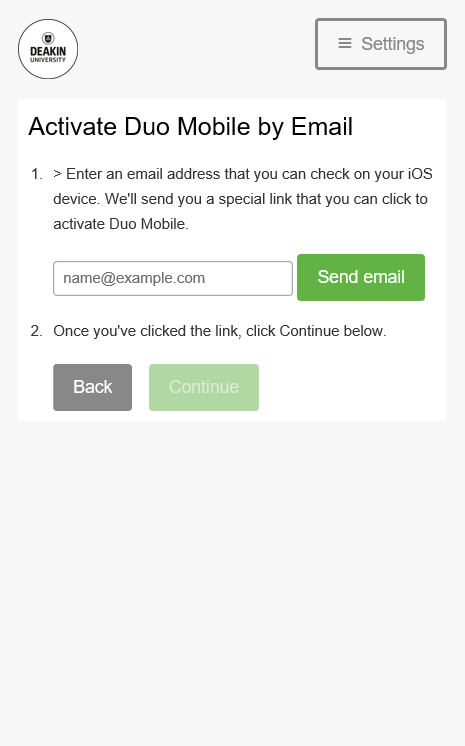
- Select the drop-down box to select "Automatically send this device a Duo Push" and select Continue to Login.
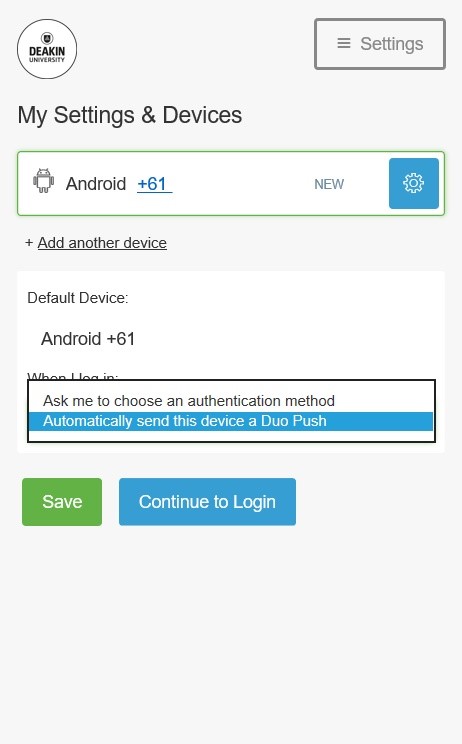
How to install Duo Mobile on your Smartphone