While attempting to log in to a Duo-protected application on iOS or macOS, the Duo Prompt does not display as expected and the following error appears:
"You cannot browse this page at "duo.com" because it is restricted"
In some cases, a gray box will appear instead of the Duo Prompt.
Some iOS or macOS devices have configurable content restrictions that can potentially prevent the Duo Prompt from displaying correctly.
This issue can also be caused by JavaScript being disabled in the Safari browser settings, or by having content restrictions in an Mobile Device Management on the device.
To resolve this issue:
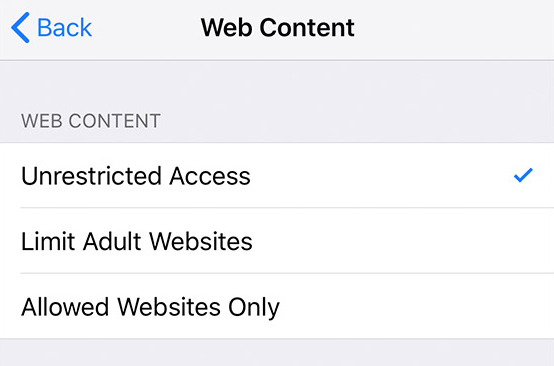
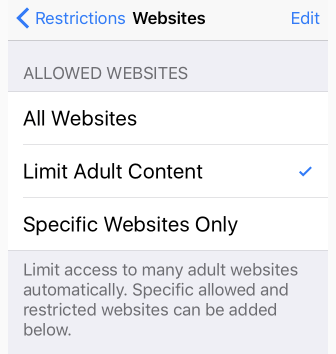
- Make sure that JavaScript is enabled in Safari on your macOS or iOS device.
- If you have an Mobile Device Management on the device, such as JAMF, please check to determine if the Mobile Device Management settings could be preventing the Duo Prompt from displaying.
- Disable content restrictions on the device. The instructions are described below for different versions of iOS or macOS.
Disabling content restrictions:
iOS 12 or newer:
- Navigate to Settings > Screen Time > Content & Privacy Restrictions > Content Restrictions > Web Content.
- Uncheck Limit Adult Websites to completely disable content restrictions
If you do not want to fully disable content restrictions, you can allow duosecurity.com within the Content Restrictions page on the iOS device. This will allow the Duo Prompt to display even if content restrictions are enabled.
| If you are opening Screen Time for the first time and haven't set up the feature, you will be prompted to set up the phone either for yourself or a child and will have the option to set a passcode. |
iOS 11 or older:
- Go to Settings > General > Restrictions > Websites.
- Uncheck Limit Adult Content to completely disable content restrictions
macOS 10.15 (Catalina) or higher:
- Open System Preferences
- Navigate to Screen Time > Preferences > Content & Privacy
- Set any Web Content restrictions to Unrestricted access.
If you do not want to fully disable content restrictions, you can allow duosecurity.com within the Content Restrictions page on the iOS device or to the Allowed Websites Only list on macOS. This will allow the Duo Prompt to display even if content restrictions are enabled.